Helping Parents or Grandparents Book a Video Visit
- Home
- Helping Parents or Grandparents Book a Video Visit
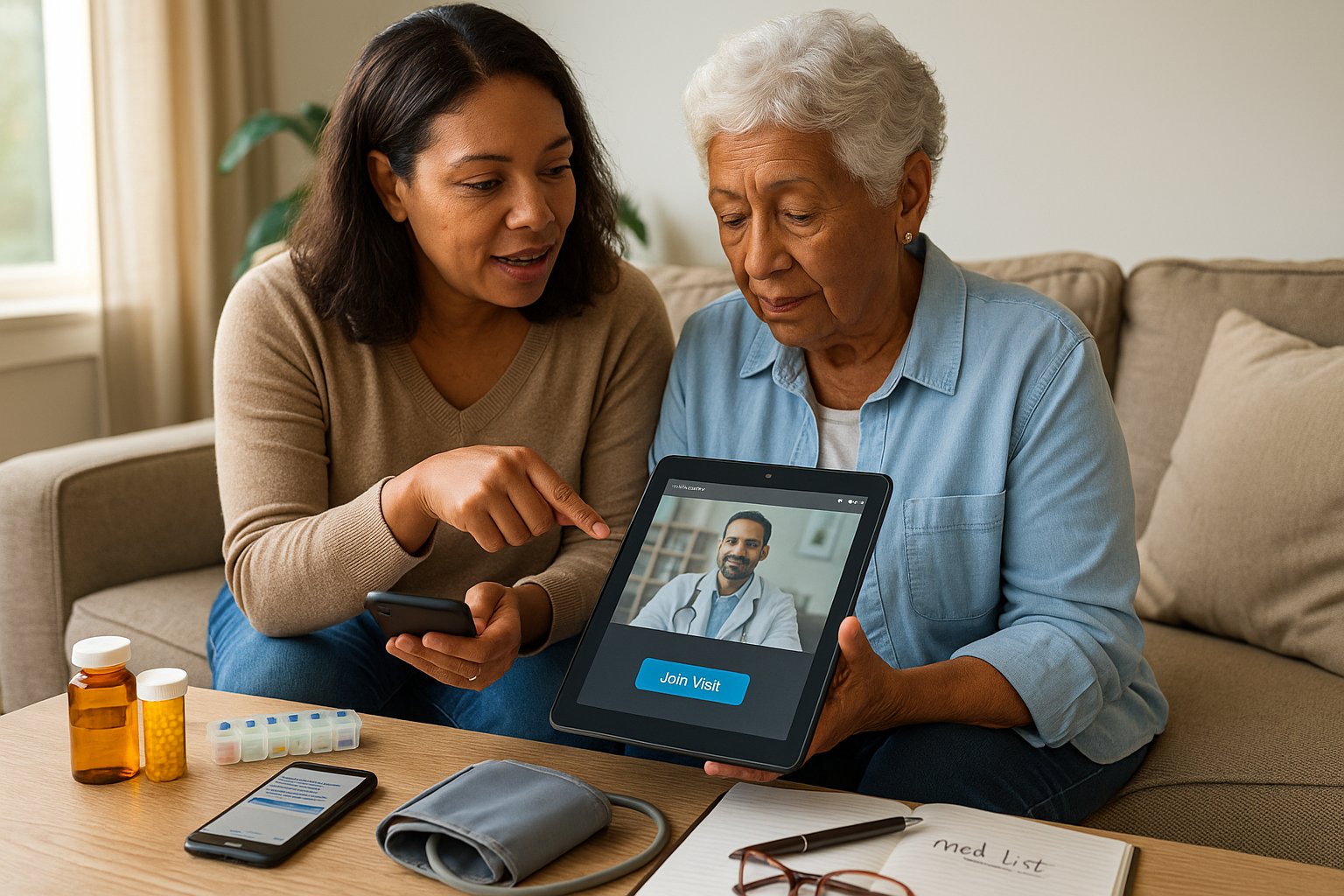
Helping Parents or Grandparents Book a Video Visit
Estimated read time: 7 minutes
TL;DR: Get permission, choose a device, set up the account once, and use a simple checklist each time. You can join the visit as a helper, share a medication list, and handle prescriptions—even if you’re in a different city. Use in-person or emergency care for serious or sudden symptoms.
Step 1: Get permission & decide your role
- Ask first. “Would you like me to help schedule and join your video visit?”
- Choose access level:
- Coach on the phone only (they tap the link themselves), or
- Join the video as a guest/caregiver, or
- Proxy access (clinic adds you to their account so you can schedule and read instructions on their behalf).
- Collect basics: full name, date of birth, email/phone to receive the link, preferred pharmacy, and home address.
Step 2: One-time device setup (5–10 minutes)
- Pick the device: smartphone, tablet, or computer with camera + mic.
- Internet: connect to home Wi-Fi; sit near the router if the signal is weak.
- Create or open the patient account on the clinic’s website/app.
- Allow camera & microphone permissions when prompted.
- Update the device (system and browser/app).
- Practice: make a 1-minute test call together or with clinic staff.
- Pick a spot: quiet room, light in front of their face, device on a stand or propped at eye level, plugged in or fully charged.
Step 3: Book the visit (three easy ways)
A) Book online for them (with permission)
- Log in to their portal or use your proxy login.
- Choose Telehealth/Video Visit and the reason (e.g., “cough,” “refill,” “blood pressure check”).
- Pick a time; add a reliable callback number.
- Enter medications and allergies if asked.
- Confirm the pharmacy.
- Save the confirmation email/text and calendar invite.
B) Book while coaching them on the phone
- Stay on speaker as they open the portal and tap Telehealth → pick time → confirm.
- Ask them to forward the link to you if you’ll join.
C) Book by phone
- Call the clinic; use this quick script: “Hi, I’m helping [Name, DOB] schedule a video visit for [reason]. Please send the link to [email/phone]. I’m [relationship] and will join as a caregiver if allowed.”
Step 4: Prepare a simple health packet (once, then update)
- Medication list (name, dose, when taken) + allergies
- Home readings if available: blood pressure, blood sugar, weight, oxygen level, temperature
- Symptom timeline: when it started, what helps/worsens, any home tests done
- Past care: recent hospital/ER visits, surgeries, major diagnoses
- Pharmacy & insurance card photos in the phone’s gallery
Tip: Keep these in a shared note or printed sheet near the device.
Step 5: Join the visit like a pro
- Open the link 5–10 minutes early.
- Turn camera and microphone on.
- Introduce yourself: “I’m [Name], [relationship]. I’m here to help with history and note-taking.”
- Keep items within reach: glasses/hearing aids, medication bottles, thermometer, BP cuff.
- Use speaker view and speak one at a time so the audio stays clear.
Step 6: If the video glitches
- No audio? Check the mute icons; try headphones.
- Frozen video? Hang up and rejoin; move closer to Wi-Fi; switch to audio if needed.
- Link missing? Search email/text for the clinic’s name; check the portal’s Appointments tab.
Step 7: After the visit
- Review the written instructions together (portal or text/email).
- Confirm prescriptions went to the correct pharmacy.
- Set reminders for meds, labs, or imaging.
- Schedule any follow-up before ending the session.
- If something is unclear, send a portal message or call the clinic.
Quick checklists
Pre-visit (caregiver)
- Consent to help and role agreed
- Device charged, camera/mic allowed, Wi-Fi strong
- Medication list & allergies ready
- Home readings noted (BP, glucose, weight, SpO₂, temp)
- Top 2–3 questions written down
- Pharmacy confirmed
During the visit
- Introduce yourself and your role
- Share symptoms + timeline briefly
- Confirm plan: meds (name/dose/timing), tests, warning signs
- Ask: “What should we do if things get worse?”
- Note when to follow up
After the visit
- Pick up meds / arrange delivery
- Book labs/imaging if ordered
- Set phone reminders
- Update the health packet
Handling prescriptions & pharmacies
- If traveling or a pharmacy is closed, request a transfer: “Please transfer [Medication, Strength] for [Name, DOB] from [Old Pharmacy, City] to your store.”
- Ask about 90-day refills or delivery services to reduce trips.
Privacy & safety basics
- Use only the clinic’s official website/app; ignore links from strangers.
- Don’t share passwords or full Social Security numbers on calls.
- Keep the device locked with a passcode.
- Invite only trusted people into the room or video.
When telehealth is not enough
Go in-person for vaccines, blood tests, X-rays, ECGs, Pap tests, mammograms, colonoscopies, stitches, and any concern needing a hands-on exam.
Call emergency services for chest pain/pressure, severe shortness of breath, blue/gray lips or face, one-sided weakness or trouble speaking, heavy bleeding, new confusion, or any symptom that feels dangerous or rapidly worsening.
How SendClinic can help
- Same-day video visits (you can join as caregiver)
- Clear written plans after each visit
- E-prescriptions to a nearby open pharmacy or delivery
- Follow-ups so nothing falls through the cracks
Educational content only. This article is not a substitute for medical advice. Always follow your clinician’s guidance and local emergency instructions.
- Share